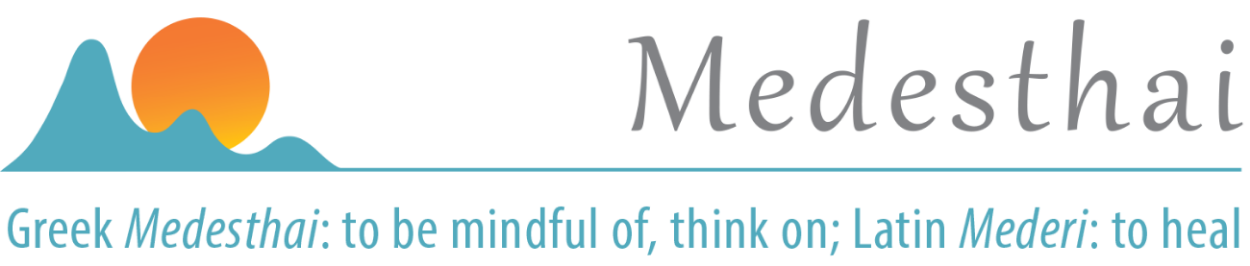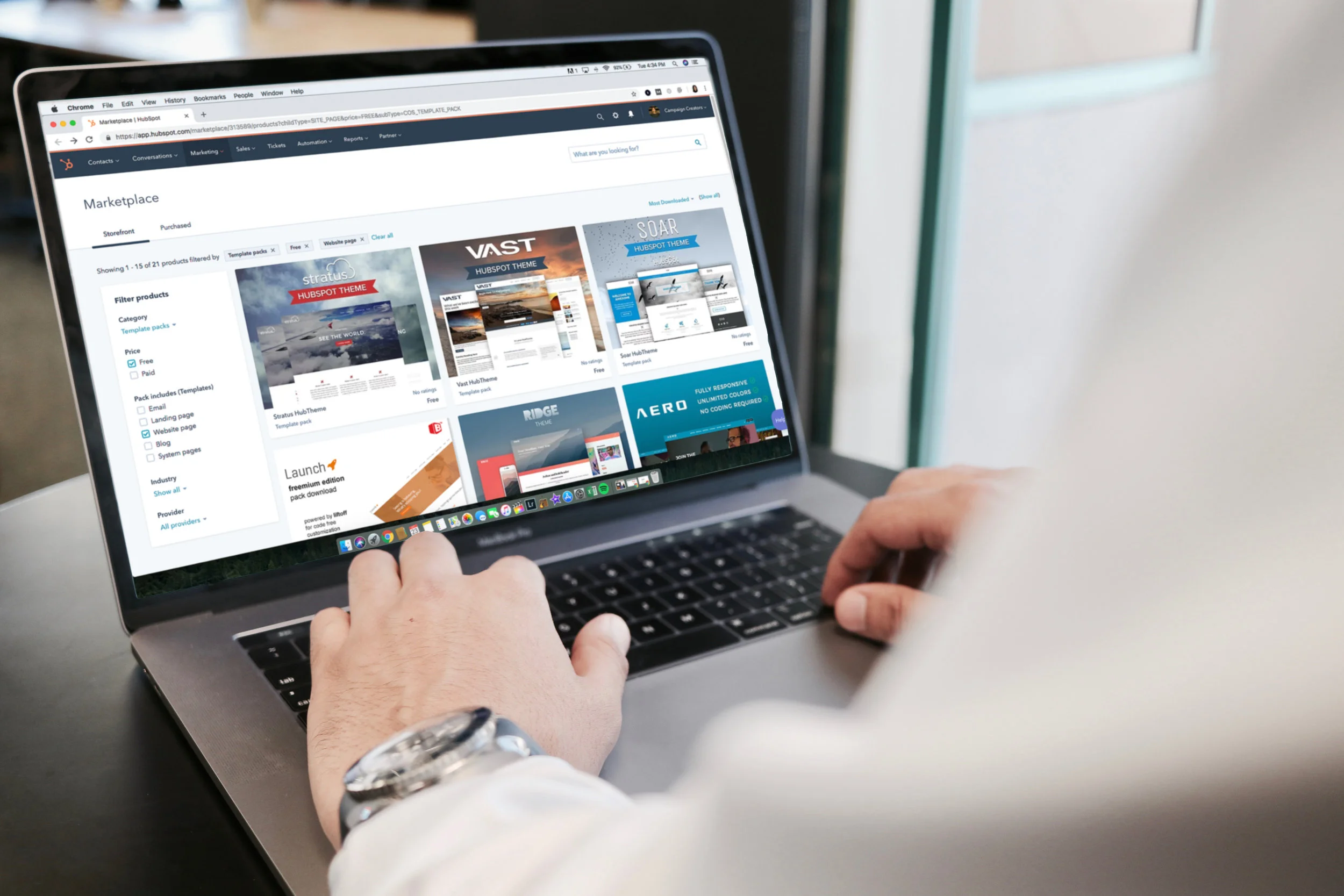How To Download an MP3
For Android
1. An order confirmation screen that contains the link to the MP3 will appear after you complete your order.
2. Click on the link to download the MP3 to your phone.
3. You will see a download confirmation message. To listen to the MP3 right away, click the link in the message and enjoy the recording.
- To retrieve the MP3 to listen to at a later date, go to the music app on your phone. In the music app, open the Download file and look for the MP3 you purchased. Click on the file and enjoy the recording.
For PC
1. An order confirmation screen that contains the link to the MP3 will appear after you complete your order.
2. To save the recording to a file, right click on the recording link. Choose ‘save as’ and then choose the file to which you would like to save the recording.
- To retrieve the MP3 to listen to at a later date, go to the file where you saved the MP3. Click on the MP3 file and enjoy the recording.
3. To listen to the MP3 immediately, click the link on the order confirmation screen. You will see a download confirmation message. Click the link in the message and enjoy the recording.
- To retrieve the MP3 to listen to at a later date, go to the Music file on your PC. Open the file and look for the name of the MP3 you purchased. Click on the MP3 file and enjoy the recording.
For iOS (Apple products)
For best results, DO NOT DOWNLOAD AN MP3 TO YOUR iPhone! Download the MP3 to a laptop, tablet, or iPad. 1. An order confirmation screen that contains the link to the MP3 will appear after you complete your order.
2. Click on the link to download the MP3 to your laptop, tablet, or iPad.
3. You will see a download confirmation message. To listen to the MP3 right away, click the link in the message and enjoy the recording.
- To retrieve the MP3 from an Apple laptop or iPad to listen to at a later date, go to the Finder and look in the Downloads file. Click on the MP3 and enjoy the recording.
- To retrieve the MP3 from a PC or tablet to listen to at a later date, go to the Music file on your device. Open the file and look for the name of the MP3 you purchased. Click on the MP3 file and enjoy the recording.
To listen to an MP3 on multiple devices including iPhone
1. Follow the instructions that apply to download the MP3 to one device. DO NOT DOWNLOAD AN MP3 TO YOUR iPhone!
2. Import the MP3 file to Google Drive or another free file sharing app. Make sure you have your chosen file sharing app installed on each device that you might want to use to listen to the file.
- To retrieve the MP3, go to Google Drive or the file sharing app of your choice on whatever device you are using at the moment. Click on the MP3 and enjoy the recording.
NOTE: This process allows you to successfully listen to the MP3 on your iPhone.